The Breezeworks app now includes a feature that many of our beta users have asked for: multiple job addresses for each client. We’ve streamlined the process of working with customers that own or manage multiple properties.
Say you have a customer that is a landlord, property manager, or general contractor — and that hires you do work at many different job sites. You always want the bill to go to your customer’s primary address, but your schedule, drive time calculations, and maps should reflect where the actual work gets done. Breezework’s new “multi-address” feature makes managing this kind of job super easy.
How Does It Work?
Add a Secondary Location for a Customer
Each customer in Breezeworks now can have any number of additional job locations. To add a location to a customer:
- Select the customer from the Customers tab, then tap Edit in the upper right.
- Swipe to scroll down below the contact info section and tap Add Location.
- Tap Enter new location address to enter an address using Breezework’s address autocomplete feature.
- Optionally, add a contact name and contact info for this location.
- Tap Done in the upper right.
- Tap Done once more on the Customer screen to save the new location for that customer.
Schedule a Job at a Secondary Location
Now when you create a job, you can set the job location to the customer’s primary address or any of their secondary locations. To create a job using a secondary location:
- Add a new job as usual with the + button.
- Choose a customer that has multiple locations.
- Breezeworks will select the customer’s primary location by default. Tapping the Location field will present a screen that will let you select a different address.
- Pick the job location from the available options.
- Set the job date and time and tap Done to save, as usual.
We hope you find this makes Breezeworks even more useful. If you have any questions, comments, or feature requests, don’t hesitate to get in touch.
Remember you can always give us feedback directly through the app by tapping the Settings button in the upper left corner. We love feedback — your input is how we improve Breezeworks!
P.S. If you haven’t downloaded the app, you can download it here.
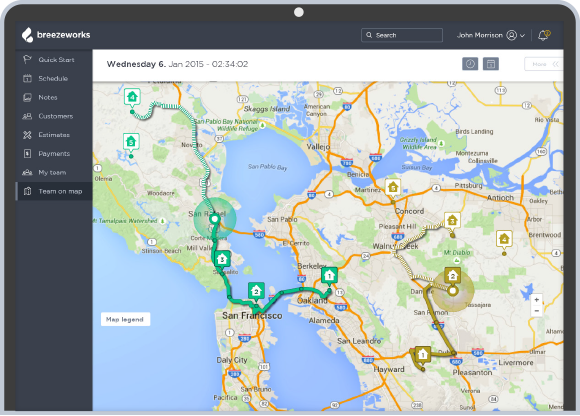
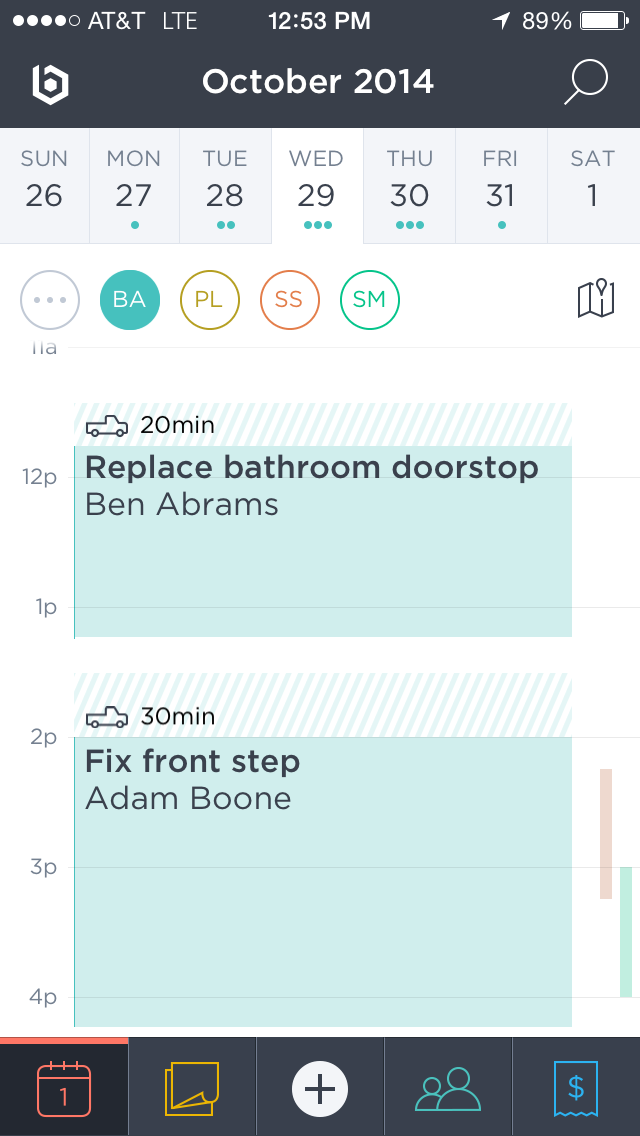



Leave a Reply